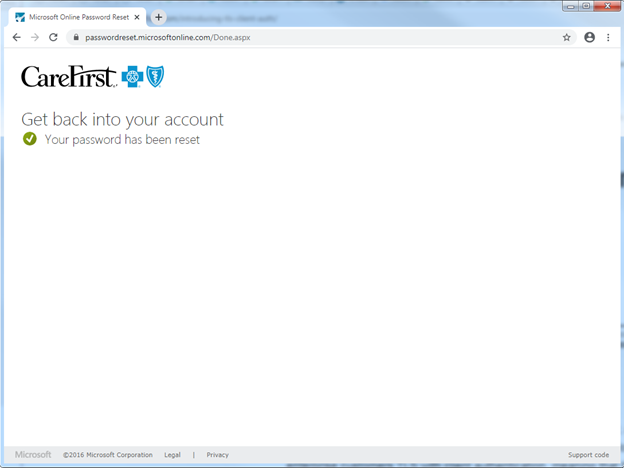Self-service password reset
If you have forgotten your password, or if your password has expired, and you are unable to log in to your computer, you can take the following steps to update your password from your personal Windows or Mac PC, or any mobile device, such as your iPhone, iPad, or Android device.
1. Go to the following website: https://aka.ms/sspr Enter your CareFirst login ID. It should look like aaa1234@carefirst.com. Do not use your email address. Enter the letters you see in the picture below. If you are unable to see the letters clearly, you can click on the speaker symbol to have them dictated. Click Next
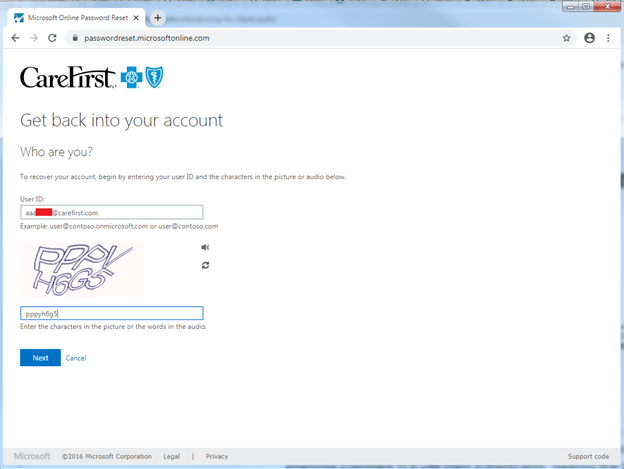
2. Select “I forgot my password”, and click Next
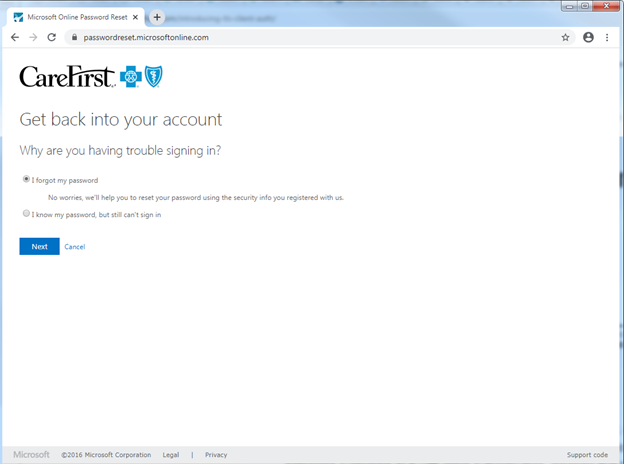
3. This will bring you to a verification page. If you previously set up your profile with your mobile phone number, you can enter the phone number on file to have it text you a verification code.
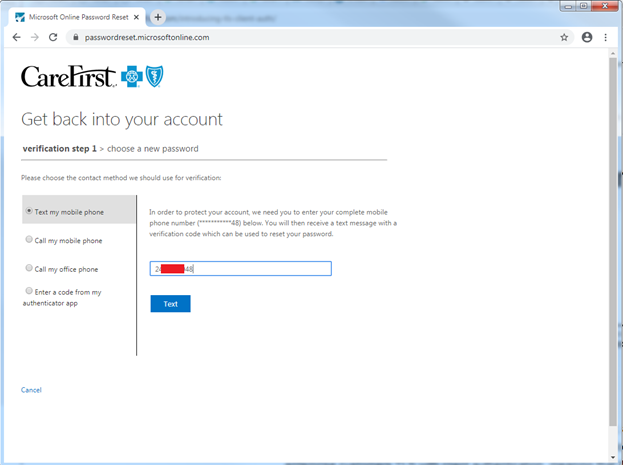
Otherwise, go to the Microsoft Authenticator app on your mobile device and enter the 6-digit code there. Then click Next.
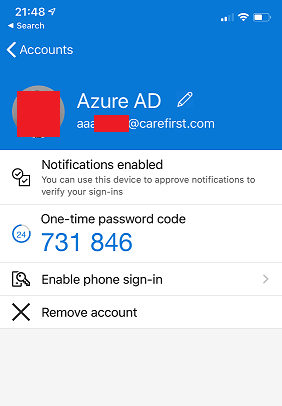
4. This should take you to a page prompting you to enter a new password. Enter the same password in both fields and click Next.
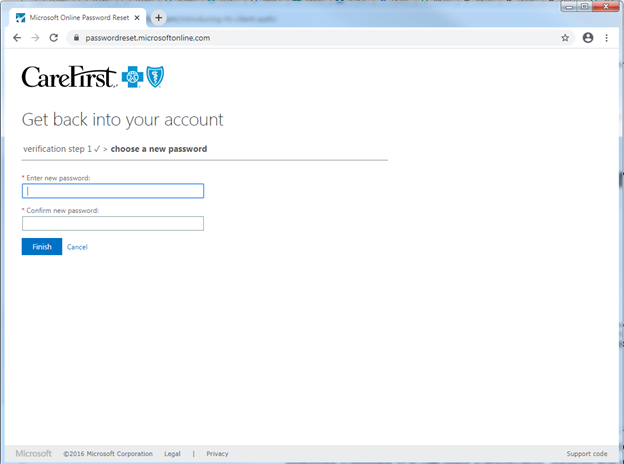
5. The next page should show that your password has been reset. You should now be able to log in to your computer with your new password.